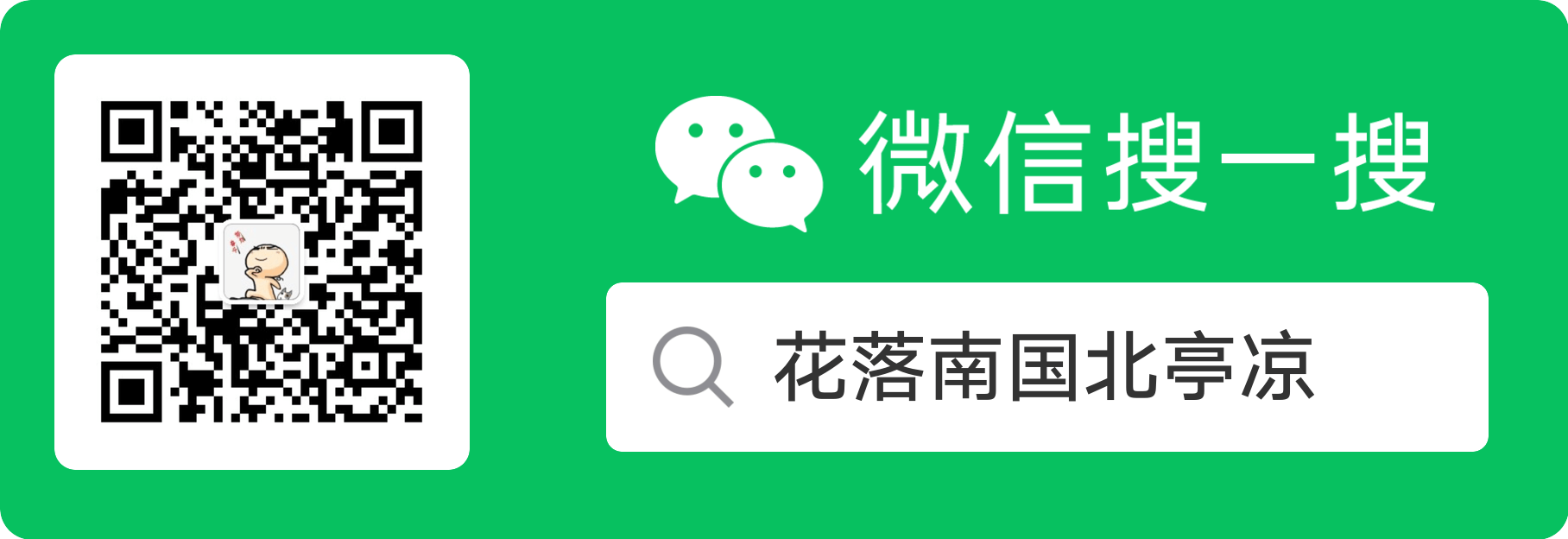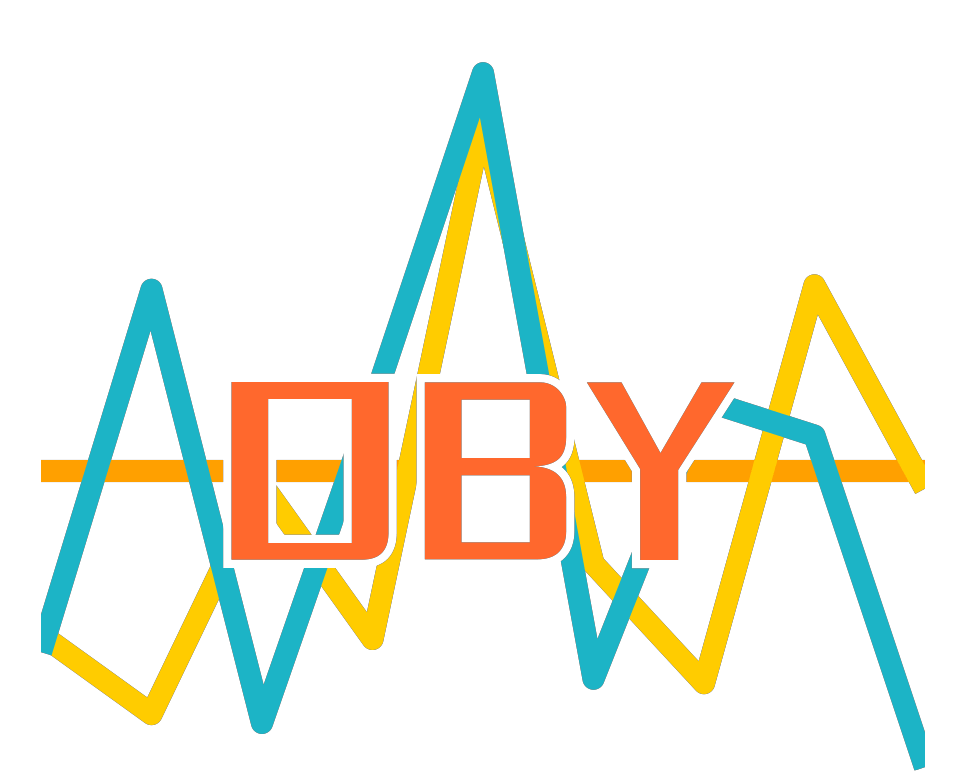打造vscode golang开发环境
摘要
vscode golang环境配置以及golang makefile打包配置,ps:为什么不用goland?因为没有元子!囧
windows
版本:go1.22.0
1、安装golang
官方下载地址:https://golang.google.cn/
下载链接:https://dl.google.com/go/go1.22.0.windows-amd64.zip
解压安装到D:\develop\golang\go下,如下
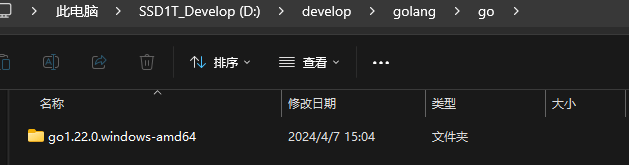
2、创建工作区GOPATH并创建bin,src,pkg目录
D:\develop\golang\workspace
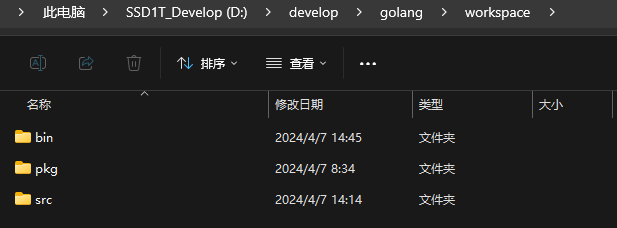
说明:
GOPATH 是 Go 语言中使用的一个环境变量,它使用绝对路径提供项目的工作目录(也称为工作区), 是存放 Golang 项目代码的文件路径, GOPATH 适合处理大量 Go语言源码、多个包组合而成的复杂工程。
GOPATH目录一般为:
1、bin 存放编译生成的二进制文件。比如 执行命令 go get github.com/google/gops,bin目录会生成 gops 的二进制文件。
2、pkg 其中pkg下面以下三个文件夹。
XX_amd64: 其中 XX 是目标操作系统,比如 mac 系统对应的是darwin_amd64, linux 系统对应的是 linux_amd64,存放的是.a结尾的文件。 mod: 当开启go Modules 模式下,go get命令缓存下依赖包存放的位置 sumdb: go get命令缓存下载的checksum数据存放的位 3、src 存放golang项目代码的位置
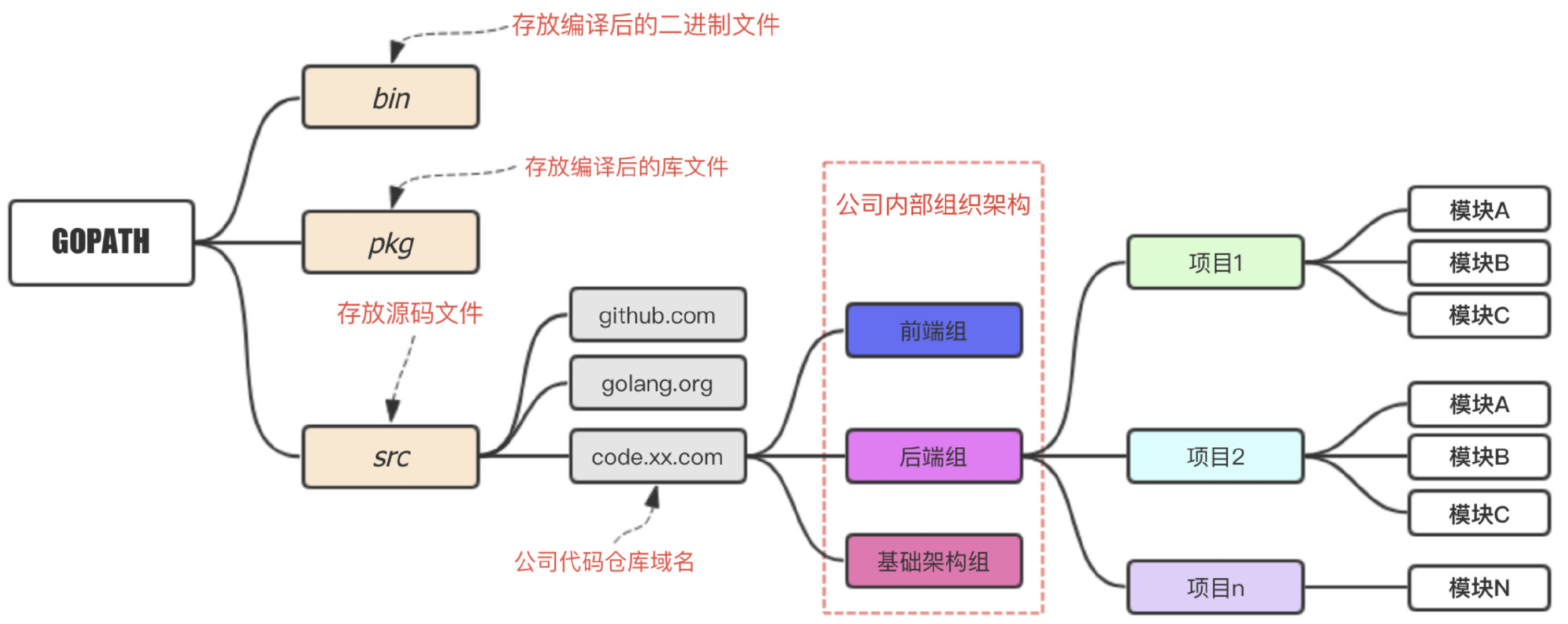
如下是一个完整的Go项目的开发目录:
my-go // my-go为GOPATH目录
-- bin
-- myApp1 // 编译生成
-- myApp2 // 编译生成
-- myApp3 // 编译生成
-- pkg 依赖包编译后的*.a文件//
-- src
-- MyApp1 // 项目1
-- models
-- controllers
-- others
-- main.go
-- MyApp2 // 项目2
-- models
-- controllers
-- others
-- main.go
GOPATH造成问题 在使用 GOPATH 模式下,我们需要将应用代码存放在固定的$GOPATH/src目录下,且如果执行go get使用第三方类库的时候会自动下载并安装到$GOPATH目录下。 项目的Golang代码,和第三方的Golang文件混在一起, 每个如果项目都需要同样的依赖,那么我们就会在不同的GoPath的src中下载大量重复的第三方依赖包,这同样会占用大量的磁盘空间
GOPATH 的缺点
必须指定目录,
go get 命令的时候,无法指定获取的版本
引用第三方项目的时候,无法处理v1、v2、v3等不同版本的引用问题,因为在GOPATH 模式下项目路径都是 github.com/foo/project
无法同步一致第三方版本号,在运行 Go 应用程序的时候,无法保证其它人与所期望依赖的第三方库是相同的版本。
我们给不同的项目设置不同的GoPath,优点非常明显:
便于管理项目,每个项目都是不同的GoPath,这对于我们管理多个Golang项目而言,能够非常清晰的处理项目结构。如果我们把所有项目都放在同一个GoPath的src包下,那么项目的结构就会变得非常混乱,难以管理。
但是当我们需要依赖第三方的包的时候,不同的项目设置不同的GoPath的缺点也非常明显:
第三方依赖的包和我们自己的Golang包混在一起,会给我们的项目文件管理带来一定的麻烦。 不同的GoPath都需要下载依赖,那么磁盘中重复的依赖就会非常多,会占用我们大量的磁盘空间。 所以,设置一个GoPath目录,解决依赖重复的问题,设置不同的GoPath目录,解决Golang项目结构混乱的问题,这本身就是个有争议性的问题。
为了解决这所有的问题,Golang最终引入了GoModule的概念。
什么是GoModule?
GoModule是Golang在1.11版本初步引入的概念,在1.12版本中正是开始使用,所以如果需要使用GoModule,那么需要保证你的Golang的版本在1.12或以上。 另外需要说一下,Golang1.11和1.12版本虽然已经引入了GoModule的概念,但是GoModule是默认不开启的,如果需要开启,那么需要配置一个环境变量:GO111MODULE=on,默认是off。而在Golang1.13及以上的版本中,GoModule的默认配置为auto,即GoModule会通过你的目录下是否有go.mod文件来判断是否开启GoModule。所以Golang1.13+的版本中我们就不需要配置GO111MODULE属性了。 所以如果你使用GoModule,那么就直接使用Golang1.13+的版本好了!
那么究竟什么是GoModule?
其实说得直白一下,GoModule就是一个用来取代GoPath的Golang的工作空间。 我们之前说过,所有的Golang的文件,都需要放在GoPath目录下才能进行正确的编译和运行,而有了GoModule之后,那么我们就可以把文件放在GoModule目录下,而放在GoModule目录下的Golang文件,也可以正确地编译运行。
那么我们有了GoModule之后,GoPath是不是就可以被舍弃了?
不是的!我们之前说过,GoPath所引出的问题,就是因为第三方类库的包所导致的,所以我们在有了GoModule之后,GoPath和GoModule就分别负责不同的职责,共同为我们的Golang项目服务。GoPath我们用来存放我们从网上拉取的第三方依赖包。GoModule我们用来存放我们自己的Golang项目文件,当我们自己的项目需要依赖第三方的包的时候,我们通过GoModule目录下的一个go.mod文件来引用GoPath目录src包下的第三方依赖即可。这样依赖,既解决了原来只能局限在GoPath目录src包下进行编程的问题,也解决了第三方依赖包难以管理和重复依赖占用磁盘空间的问题。
总而言之,在引入GoModule之后,我们不会直接在GoPath目录进行编程,而是把GoPath作为一个第三方依赖包的仓库,我们真正的工作空间在GoModule目录下。
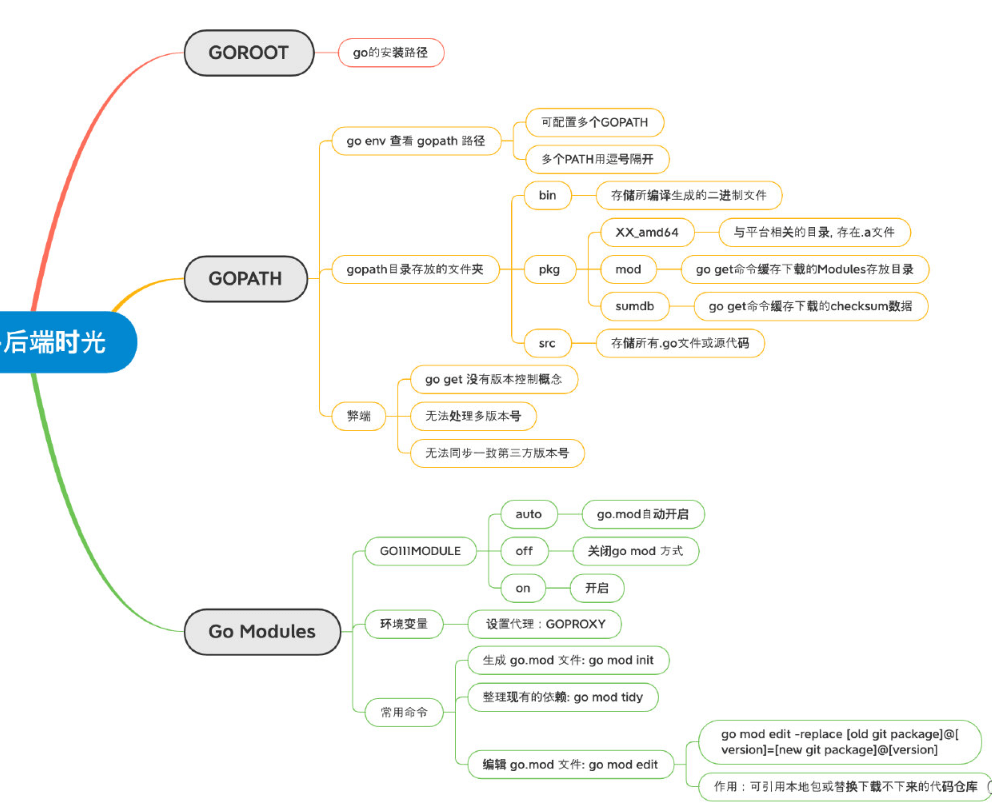
3、设置环境变量
设置变量
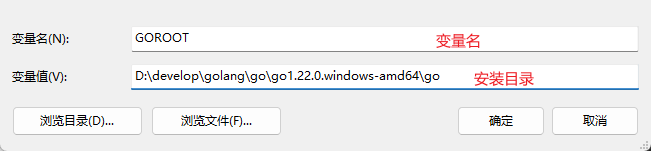
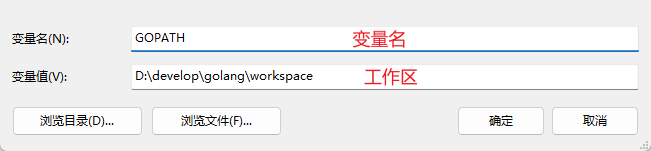
设置path可执行路径
设置GO模块代理:
地址:https://goproxy.cn/
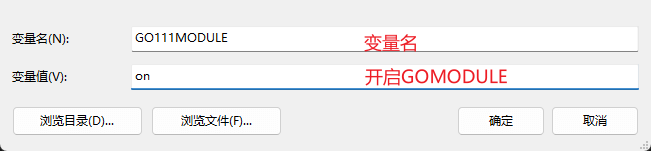
测试:
> go version
go version go1.22.0 windows/amd64
> go env
set GO111MODULE=on
set GOARCH=amd64
set GOBIN=
set GOCACHE=C:\Users\xxx\AppData\Local\go-build
set GOENV=C:\Users\xxx\AppData\Roaming\go\env
set GOEXE=.exe
set GOEXPERIMENT=
set GOFLAGS=
set GOHOSTARCH=amd64
set GOHOSTOS=windows
set GOINSECURE=
set GOMODCACHE=D:\develop\golang\workspace\pkg\mod
set GONOPROXY=
set GONOSUMDB=
set GOOS=windows
set GOPATH=D:\develop\golang\workspace
set GOPRIVATE=
set GOPROXY=https://goproxy.cn
set GOROOT=D:\develop\golang\go\go1.22.0.windows-amd64\go
set GOSUMDB=sum.golang.org
set GOTMPDIR=
set GOTOOLCHAIN=auto
set GOTOOLDIR=D:\develop\golang\go\go1.22.0.windows-amd64\go\pkg\tool\windows_amd64
set GOVCS=
set GOVERSION=go1.22.0
set GCCGO=gccgo
set GOAMD64=v1
set AR=ar
set CC=gcc
set CXX=g++
set CGO_ENABLED=0
set GOMOD=NUL
set GOWORK=
set CGO_CFLAGS=-O2 -g
set CGO_CPPFLAGS=
set CGO_CXXFLAGS=-O2 -g
set CGO_FFLAGS=-O2 -g
set CGO_LDFLAGS=-O2 -g
set PKG_CONFIG=pkg-config
set GOGCCFLAGS=-m64 -fno-caret-diagnostics -Qunused-arguments -Wl,--no-gc-sections -fmessage-length=0 -ffile-prefix-map=C:\Users\xxx\AppData\Local\Temp\go-build4132137718=/tmp/go-build -gno-record-gcc-switches
4、golang多版本管理
方案一:go install
查看golang所有版本:https://golang.google.cn
例:以安装go1.18.10为例
# 注意是安装时路径是golang.org
go install golang.org/dl/go1.18.10@latest
go1.18.10 download
# 使用
go1.18.10 version
方案二:gvm版本管理器
github地址:https://github.com/moovweb/gvm
5、安装vscode并安装插件
(1)设置vscode更新方式(可略)
打开 vscode → 文件 → 首选项 → 设置→ 在上方搜索栏搜索「更新」,找到「Update: Mode」→ 选择 manual,这样软件不会自动更新,但是你可以自己手动检查更新
(2)配置windows vscode(可略)
配置以下功能:
- 右键文件用vscode打开文件
- 右键文件夹用vscode打开文件夹
- 右键空白区域用vscode打开
右键文件用vscode打开文件
- Win+R 打开运行,输入regedit,打开注册表,找到HKEY_CLASSES_ROOT => * => shell分支,如果没有shell分支,则在*下点击右键,选择“新建-项”,建立shell分支。
- 在shell下新建“vscode”项,在右侧窗口的“默认”双击,在数据里输入“用vscode打开文件”。这是右键上显示的文字,可以随便写
- 在“vscode”下再新建Command项,在右侧窗口的“默认”键值栏内输入程序所在的安装路径,我的是:"D:\devtools\web\VSCode-win32-x64-1.89.1\Code.exe" "%1"。其中的%1表示要打开的文件参数。
右键文件夹用vscode打开文件夹
- Win+R 打开运行,输入regedit,打开注册表,找到HKEY_CLASSES_ROOT => Directory => shell分支
- 在shell下新建“vscode”项,在右侧窗口的“默认”双击,在数据里输入“用vscode打开文件夹”。这是右键上显示的文字,可以随便写
- 在“vscode”下再新建Command项,在右侧窗口的“默认”键值栏内输入程序所在的安装路径,我的是:"D:\devtools\web\VSCode-win32-x64-1.89.1\Code.exe" "%1"。其中的%1表示要打开的文件夹参数。
右键空白区域用vscode打开
- Win+R 打开运行,输入regedit,打开注册表,找到HKEY_CLASSES_ROOT => Directory => Background => shell分支
- 在shell下新建“vscode”项,在右侧窗口的“默认”双击,在数据里输入“用vscode打开”。这是右键上显示的文字,可以随便写
- 在“vscode”下再新建Command项,在右侧窗口的“默认”键值栏内输入程序所在的安装路径,我的是:"D:\devtools\web\VSCode-win32-x64-1.89.1\Code.exe" "%v"。%v为参数
说明:D:\devtools\web\VSCode-win32-x64-1.89.1\Code.exe为Vscode的安装路径,根据各自环境修改。
(3)vscode设置cmder终端(可略)
终极推荐:cmder终端,windows最强终端,比cmd,powershell等强太多了。
官方下载地址:https://github.com/cmderdev/cmder
建议下载完整包cmder.zip,里面包含git等命令
vscode设置cmder终端官方wiki:https://github.com/cmderdev/cmder/wiki/Seamless-VS-Code-Integration
// 设置cmder
"terminal.integrated.defaultProfile.windows": "Cmder",
"terminal.integrated.profiles.windows": {
"Cmder": {
"name": "Cmder",
"path": [
"${env:windir}\\Sysnative\\cmd.exe",
"${env:windir}\\System32\\cmd.exe"
],
"args": ["/k", "D:\\devtools\\other\\cmder\\vendor\\bin\\vscode_init.cmd"],
"icon": "terminal-cmd",
"color": "terminal.ansiGreen"
},
},
说明:args部分的"D:\devtools\other\cmder"为我自己的安装路径,按各自环境修改,其余不变
(4)安装Go插件
插件推荐:Go、Code Runner、GoComment、vscode-proto3:




Go插件
前提:由于go插件相关包在国外,国内无法下载,需要设置go代理环境变量,go env -w GO111MODULE=ongo env -w GOPROXY=https://goproxy.io,direct
更新 Go 工具:
ctrl + shift + P 搜索 Go: Install/Update Tools
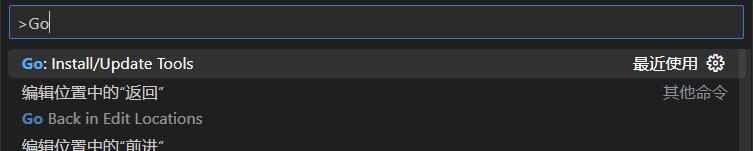
全部选择好后,点确定后开始安装(需要代理):
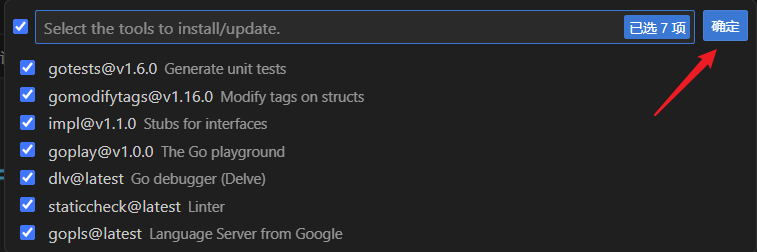
可以看到有一些 exe 文件被安装到了我设置的 工作区\bin 目录下:
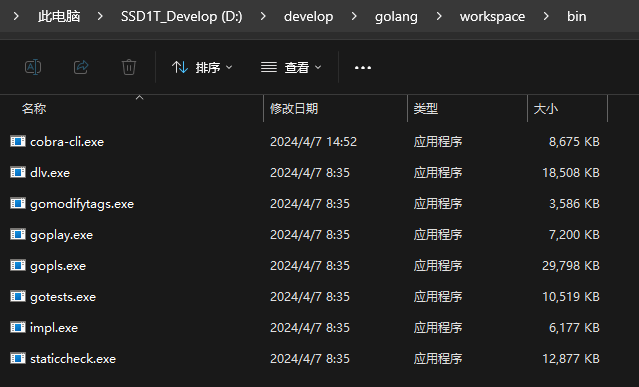
Code Runner插件
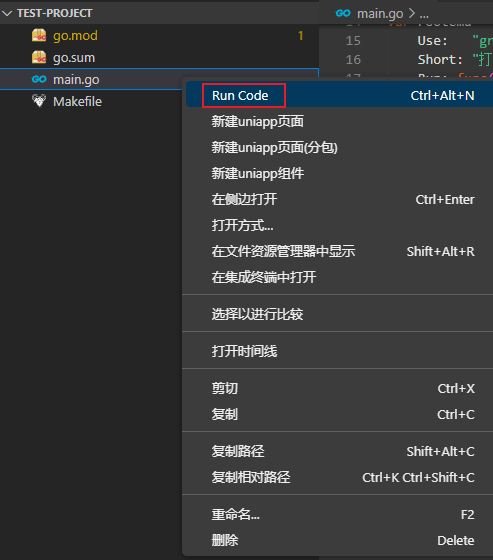
GoComment插件
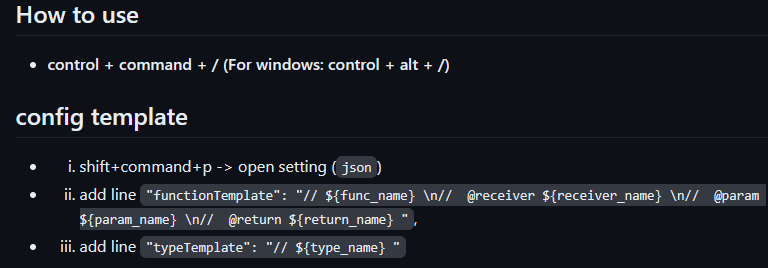
vscode-proto3插件
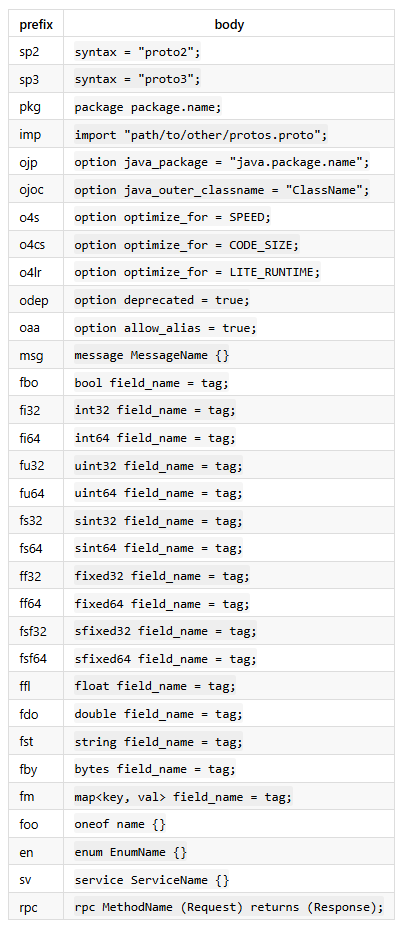
6、vscode快捷键
pkgm:生成main包+main主函数
tys:快捷构建结构体
ff:fmt.Printf格式化输出
fp:fmt.Println换行输出
for:for循环
forr:for range
命令补全
{
"Print to console": {
"scope": "javascript,typescript",
"prefix": "clg",
"body": [
"console.log('$1');",
"$2"
],
"description": "Log output to console"
},
"golang Printf var": {
"prefix": "gv",
"body": [
"$1 := $2",
"fmt.Printf(\"$1: %v\\n\", $1)"
],
"description": "定义变量并打印 var := "
},
"golang Printf var, _ :=": {
"prefix": "gvh",
"body": [
"$1, _ := $2",
"fmt.Printf(\"$1: %v\\n\", $1)"
],
"description": "定义变量并打印 var, _ := "
},
"golang var, err :=": {
"prefix": "gve",
"body": [
"$1, err := $2",
"if err != nil {",
"",
" return",
"}",
"fmt.Printf(\"$1: %v\\n\", $1)"
],
"description": "定义变量并打印 var, err := "
},
"h5": {
"prefix": "h5", // 触发的关键字 输入vh按下tab键
"body": [
"<!DOCTYPE html>",
"<html lang=\"en\">\n",
"<head>",
" <meta charset=\"UTF-8\">",
" <meta name=\"viewport\" content=\"width=device-width, initial-scale=1.0\">",
" <meta http-equiv=\"X-UA-Compatible\" content=\"ie=edge\">",
" <title>Document</title>",
" <style>\n",
" </style>",
"</head>\n",
"<body>",
" <div>",
" $0",
" </div>",
"</body>\n",
"</html>",
],
"description": "h5 template"
},
"vue3 ts template": {
"prefix": "v3",
"body": [
"<script setup lang=\"ts\">",
"import { ref } from 'vue'\n",
"",
"</script>",
"<template>",
" <div>",
" $0",
" </div>",
"</template>",
"<style lang=\"scss\" scoped>\n",
"</style>"
],
"description": "Vue3 typescript template"
},
"vue2 template": {
"prefix": "v2",
"body": [
"<template>",
" <div>\n",
" $0",
" </div>",
"</template>",
"<script>",
"export default {",
" name:'',",
" data() {",
" return {\n",
" }",
" },",
" methods:{\n",
" },",
"}",
"</script>",
"<style lang=\"scss\" scoped>\n",
"</style>\n",
],
"description": "vue2 template"
},
"vh": {
"prefix": "vh",
"body": [
"<!DOCTYPE html>",
"<html lang=\"en\">\n",
"<head>",
" <meta charset=\"UTF-8\">",
" <meta name=\"viewport\" content=\"width=device-width, initial-scale=1.0\">",
" <meta http-equiv=\"X-UA-Compatible\" content=\"ie=edge\">",
" <title>Document</title>",
" <script src=\"./lib/vue-2.4.0.js\"></script>",
" <style>\n",
" </style>",
"</head>\n",
"<body>",
" <div id=\"app\">\n",
" $0",
" </div>",
" <script>",
" var vm = new Vue({",
" el:'#app',",
" data() {",
" return {\n",
" }",
" },",
" methods:{\n",
" },",
" });",
" </script>",
"</body>\n",
"</html>",
],
"description": "vh template"
},
"async-function-arrow": {
"prefix": "vf",
"body": [
"// $1",
"const resultList = ref<type>()",
"const ${2:FuncName} = async () => {",
" const res = await ${3:API()}",
" console.log(res)",
"}"
],
"description": "箭头Async函数",
},
}
7、golang项目目录结构
参考:
golang-standards/project-layout: Standard Go Project Layout (github.com)
源码地址:stylite1024/golang-web (github.com)
.
├── cmd
│ ├── root.go
│ └── version.go
├── config
│ └── info.go
├── docker-compose.yml
├── Dockerfile
├── docs
├── go.mod
├── go.sum
├── internal
│ ├── handler
│ │ └── handler.go
│ ├── logger
│ │ └── logger.go
│ ├── logic
│ └── router
│ └── router.go
├── LICENSE
├── main.go
├── Makefile
├── pkg
│ └── util
│ └── response.go
├── README.md
├── README-zh.md
├── scripts
│ └── docker-entrypoint.sh
└── web
├── static
│ ├── favicon.ico
│ └── index.html
└── static.go
8、安装make命令编译工具mingw
MinGW 介绍
MinGW 的全称是:Minimalist GNU on Windows 。是将经典的开源 C语言 编译器 GCC 移植到了 Windows 平台下,并且包含了 Win32API ,因此可以将源代码编译为可在 Windows 中运行的可执行程序。
而且还可以使用一些 Windows 不具备的,Linux平台下的开发工具。
一句话来概括:MinGW 就是 GCC 的 Windows 版本 。
MinGW-w64 与 MinGW 的区别
MinGW-w64 与 MinGW 的区别在于 MinGW 只能编译生成32位可执行程序,而 MinGW-w64 则可以编译生成 64位 或 32位 可执行程序。
正因为如此,MinGW 现已被 MinGW-w64 所取代,且 MinGW 也早已停止了更新,内置的 GCC 停滞在了 4.8.1 版本,而 MinGW-w64 内置的 GCC 则更新到了 8.1.0 版本。
安装MinGW-w64
下载地址:https://sourceforge.net/projects/mingw-w64/files/
下载这个:https://sourceforge.net/projects/mingw-w64/files/Toolchains%20targetting%20Win64/Personal%20Builds/mingw-builds/8.1.0/threads-win32/seh/x86_64-8.1.0-release-win32-seh-rt_v6-rev0.7z
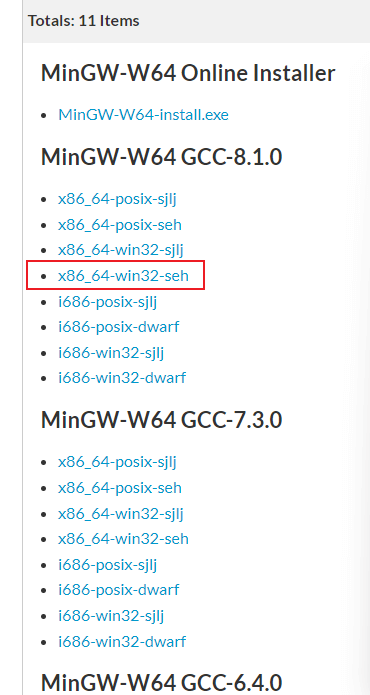
解压,将bin下的mingw32-make.exe重命名成make.exe,设置系统环境PATH路径,即可使用了。
附相关博文:
Windows下MinGW-w64的安装: https://zhuanlan.zhihu.com/p/355510947 Mingw快捷安装教程 并完美解决出现的下载错误:The file has been downloaded incorrectly: https://blog.csdn.net/yvge669/article/details/124564622
Makefile参考1
源码地址:stylite1024/golang-web (github.com)
# 参考:https://github.com/adnanh/webhook/blob/master/Makefile
# 二进制包名
# BINARY ?=$(shell grep "AppName.*=" config/info.go | awk -F'"' '{print $2}')
BINARY ?=$(shell grep "AppName.*=" config/info.go | grep -oP '"\K[^"]+')
# 版本号
VERSION ?=$(shell grep "Version.*=" config/info.go | grep -oP '"\K[^"]+')
# go版本
# GO_VERSION ?= $(shell go version | grep -o '[0-9]\+.[0-9]\+.[0-9]\+')
GO_VERSION ?= $(shell grep '^go' go.mod | cut -d' ' -f2)
# 设置当前的GOOS和GOARCH
# 系统平台,如linux、windows
GOOS ?= $(shell go env GOOS)
# 系统架构,如amd64
GOARCH ?= $(shell go env GOARCH)
# 查看支持操作系统和架构命令:go tool dist list
# 定义可以打包的操作系统列表
PLATFORMS := windows linux darwin
# 定义可以打包的架构列表
ARCHES := amd64 arm64 386
# 打包docker镜像变量
DOCKERFILE_PATH ?= ./Dockerfile
DOCKERBUILD_CONTEXT ?= ./
DOCKER_NAMESPACE ?= go-app
# 使用内置目标名.PHONY声明这些“伪目标”名是“伪目标”,而不是与“伪目标”同名的文件
.PHONY: help update run build build-image build-run-container remove-image remove-container push-image build-push-image all clean
default: help
update:
@go mod tidy
run: update
@go run .
build: update
ifeq ("$(GOOS)", "windows")
@CGO_ENABLED=0 GOOS=${GOOS} GOARCH=${GOARCH} go build -ldflags "-s -w" -o ./bin/${BINARY}.exe .
else
@CGO_ENABLED=0 GOOS=${GOOS} GOARCH=${GOARCH} go build -ldflags "-s -w" -o ./bin/${BINARY} .
endif
build-image: remove-container remove-image
# @docker build -t ${DOCKER_REPO}/${BINARY}:${VERSION} -f ${DOCKERFILE_PATH} --build-arg GOVERSION="${GO_VERSION}" ${DOCKERBUILD_CONTEXT}
@docker build -t ${BINARY}:${VERSION} -f ${DOCKERFILE_PATH} --build-arg GOVERSION="${GO_VERSION}" ${DOCKERBUILD_CONTEXT}
@docker tag ${BINARY}:${VERSION} ${BINARY}:latest
build-run-container: remove-container build-image
@docker run -d --name ${BINARY} ${BINARY}:${VERSION}
@docker ps|grep ${BINARY}
remove-image: remove-container
@docker rmi -f ${BINARY}:latest
@docker rmi -f ${BINARY}:${VERSION}
remove-container:
@docker rm -f ${BINARY}
push-image:
@docker tag ${BINARY}:${VERSION} ${DOCKER_NAMESPACE}/${BINARY}:${VERSION}
@docker tag ${BINARY}:latest ${DOCKER_NAMESPACE}/${BINARY}:latest
@docker push ${DOCKER_NAMESPACE}/${BINARY}:${VERSION}
@docker push ${DOCKER_NAMESPACE}/${BINARY}:latest
build-push-image: build-image push-image
all: update
@for platform in $(PLATFORMS); do \
for arch in $(ARCHES); do \
echo "building ${BINARY}-$${platform}-$${arch} binary file..."; \
GOOS=$${platform} GOARCH=$${arch} go build -ldflags "-s -w" -o "./bin/${BINARY}-$${platform}-$${arch}" .; \
done; \
done
clean:
@if [ -d bin ] ; then rm -rf ./bin ; fi
@echo "clean successful"
help:
@echo "usage: make <option>"
@echo "options and effects:"
@echo " help : Show help"
@echo " update : Run 'go mod tidy'"
@echo " Run : Run 'go run .'"
@echo " Build : Build the binary of this project for current platform"
@echo " build-image : Build docker image"
@echo " build-run-container : Build docker image and run docker container"
@echo " remove-images : Remove docker image"
@echo " remove-container : Remove docker container"
@echo " all : Build multiple platform multiple arch binary of this project"
@echo " clean : Cleaning up all the generated binary files"
Makefile参考2
APP := $(shell cat go.mod | grep "^module " | sed -e "s/module //g")
VERSION = $(shell git describe --tags --always)
REVISION = $(shell git rev-parse --short HEAD)
BRANCH = $(shell git rev-parse --abbrev-ref HEAD)
BUILD_USER = ${shell git show -s --format=%an}
BUILD_DATE = $(shell date -R)
GOARCH := $(shell go env GOARCH)
GOOS := $(shell go env GOOS)
define LDFLAGS
"
-w -s \
-X 'github.com/prometheus/common/version.Version=${VERSION}' \
-X 'github.com/prometheus/common/version.Revision=${REVISION}' \
-X 'github.com/prometheus/common/version.Branch=${BRANCH}' \
-X 'github.com/prometheus/common/version.BuildUser=${BUILD_USER}' \
-X 'github.com/prometheus/common/version.BuildDate=${BUILD_DATE}' \
"
endef
SERVER_MAIN_FILE="src/modules/server/server.go"
AGENT_MAIN_FILE="src/modules/agent/agent.go"
GOBUILD_SERVER=CGO_ENABLED=0 go build -a -ldflags ${LDFLAGS}
GOBUILD_AGENT=CGO_ENABLED=0 go build -a -ldflags ${LDFLAGS}
# 使用内置目标名.PHONY声明这些“伪目标”名是“伪目标”,而不是与“伪目标”同名的文件
.PHONY: help all build windows linux darwin
default:help
all:build windows linux darwin ls
server:
@${GOBUILD_SERVER} -o ./bin/${APP}-server ${SERVER_MAIN_FILE}
agent:
@${GOBUILD_AGENT} -o ./bin/${APP}-agent ${AGENT_MAIN_FILE}
build:
@${GOBUILD_SERVER} -o ./bin/${APP}-server ${SERVER_MAIN_FILE}
@${GOBUILD_AGENT} -o ./bin/${APP}-agent ${AGENT_MAIN_FILE}
windows:
@GOOS=windows ${GOBUILD_SERVER} -o ./bin/${APP}-server-${VERSION}-windows-${GOARCH}.exe ${SERVER_MAIN_FILE}
@GOOS=windows ${GOBUILD_AGENT} -o ./bin/${APP}-agent-${VERSION}-windows-${GOARCH}.exe ${AGENT_MAIN_FILE}
linux:
@GOOS=linux ${GOBUILD_SERVER} -o ./bin/${APP}-server-${VERSION}-linux-${GOARCH} ${SERVER_MAIN_FILE}
@GOOS=linux ${GOBUILD_AGENT} -o ./bin/${APP}-agent-${VERSION}-linux-${GOARCH} ${AGENT_MAIN_FILE}
darwin:
@GOOS=darwin ${GOBUILD_SERVER} -o ./bin/${APP}-server-${VERSION}-darwin-${GOARCH} ${SERVER_MAIN_FILE}
@GOOS=darwin ${GOBUILD_AGENT} -o ./bin/${APP}-agent-${VERSION}-darwin-${GOARCH} ${AGENT_MAIN_FILE}
ls:
@ls ./bin
clean:
@echo "Cleaning up all the generated files"
@if [ -d bin ] ; then rm -rf ./bin ; fi
help:
@echo "usage: make <option>"
@echo "options and effects:"
@echo " help : Show help"
@echo " all : Build multiple binary of this project"
@echo " build : Build the binary of this project for current platform"
@echo " windows : Build the windows binary of this project"
@echo " linux : Build the linux binary of this project"
@echo " darwin : Build the darwin binary of this project"
@echo " clean : Cleaning up all the generated files"
使用
make
make build
9、缩减Golang编译后文件大小的三种方法
推荐文章:https://zhuanlan.zhihu.com/p/313053187?utm_id=0
总结:(推荐下面两个方法一起用,gccgo可能不支持相关go版本且太复杂,不推荐)
# 方法一: 优化编译标志,使用-ldflags "-s -w"去掉调试信息和符号表
go build -ldflags "-s -w" -o main.exe main.go
# 方法二: 使用UPX压缩可以减小二进制文件的大小,但可能会使程序运行时变慢。-o 指定压缩后的文件名。-9指定压缩级别,1-9
upx -9 -o main-compress.exe main.exe
10、go build编译后为exe程序添加ico图标
下载工具resourcehacker,地址:https://www.angusj.com/resourcehacker/#download,zip版本解压
ResourceHacker.exe -open main.exe -save output.exe -action addskip -res icon.ico -mask ICONGROUP,MAIN,
# 命令说明:
main.exe为go build打包后的exe文件
output.exe为添加ico图标完成后的exe文件
icon.ico为ico图标
ICO图标在线生成工具:http://tools.jb51.net/aideddesign/ico_img
11、使用Air实现Go程序实时热重载
顾名思义,air能够提高开发效率。
github:https://github.com/air-verse/air
它支持以下特性:
- 彩色的日志输出
- 自定义构建或必要的命令
- 支持外部子目录
- 在 Air 启动之后,允许监听新创建的路径
- 更棒的构建过程
安装
使用 Go 的版本为 1.22 或更高:
go install github.com/air-verse/air@latest
使用
在项目的根目录下创建 air.toml 文件
root = "."
tmp_dir = "tmp"
[build]
pre_cmd = []
cmd = "go build -o ./tmp/main.exe ."
post_cmd = []
#bin = "tmp/main.exe"
bin = "tmp/main.exe"
#full_bin = "SET APP_ENV=dev & SET APP_USER=air & ./tmp/main.exe"
full_bin = "./tmp/main.exe"
args_bin = []
include_ext = ["go", "tpl", "tmpl", "html"]
exclude_dir = ["assets", "tmp", "vendor", "frontend/node_modules"]
include_dir = []
include_file = []
exclude_file = []
exclude_regex = ["_test\\.go"]
exclude_unchanged = true
follow_symlink = true
log = "air.log"
poll = false
poll_interval = 500 # ms
delay = 0 # ms
stop_on_error = true
send_interrupt = false
kill_delay = 500 # nanosecond
rerun = false
rerun_delay = 500
[log]
time = false
main_only = false
[color]
main = "magenta"
watcher = "cyan"
build = "yellow"
runner = "green"
[misc]
# Delete tmp directory on exit
clean_on_exit = true
[screen]
clear_on_rebuild = true
keep_scroll = true
[proxy]
enabled = false
proxy_port = 8090
app_port = 8080
热重载命令
air.exe -c air.toml
更方便的使用方法
# air.exe init 初始化,执行完成后会生成.air.toml,以后只需要执行air.exe即可
air.exe init
air.exe
更多文章请关注我的公众号,自动推送更新